Start with Apptree
Connect to CMS
You must first connect to your CMS and select the Sheets section in the menu

Prepare and create your sheet
Here is the process to create your sheet.
1. Once your are in the sheet screen, click on “Add sheet”
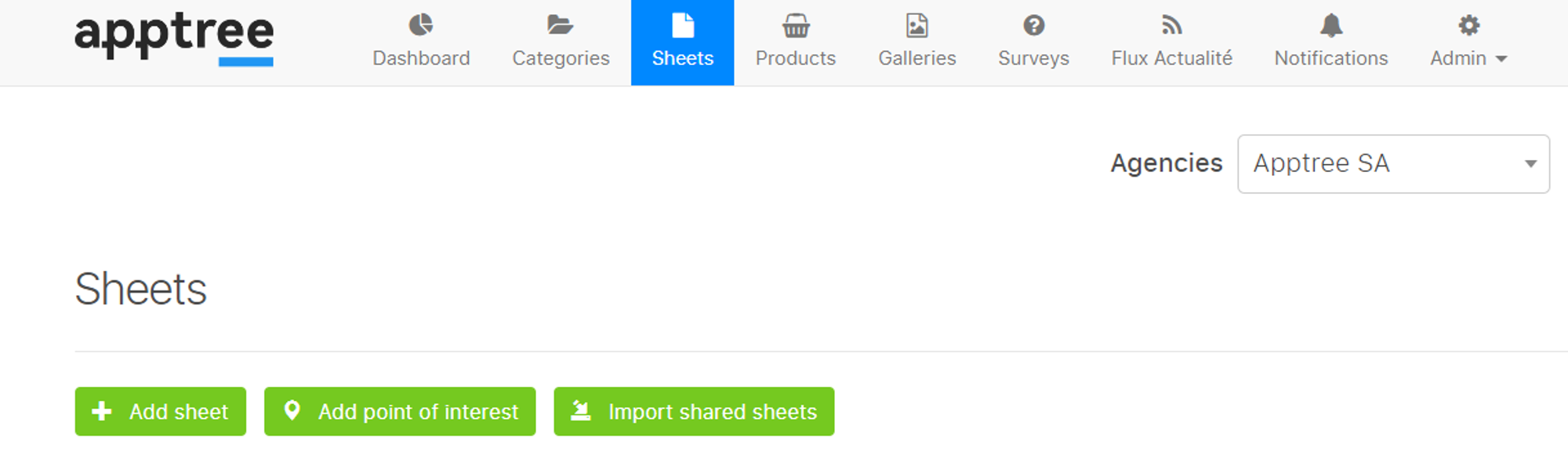

General
2.
Select the language
2.
Choose the category where this sheet will show. You can select multiple categories
2.
Create the title of your sheet
You can specify a date by ticking the Specify date(s) box
You can notify users by ticking the notify users box
Pictures
Select one or more pictures from your computer, or import them from our library.
Enable "Default" to select the picture to display as thumbnail in listings
(this picture will be displayed in the sheet as well)
Action & Price
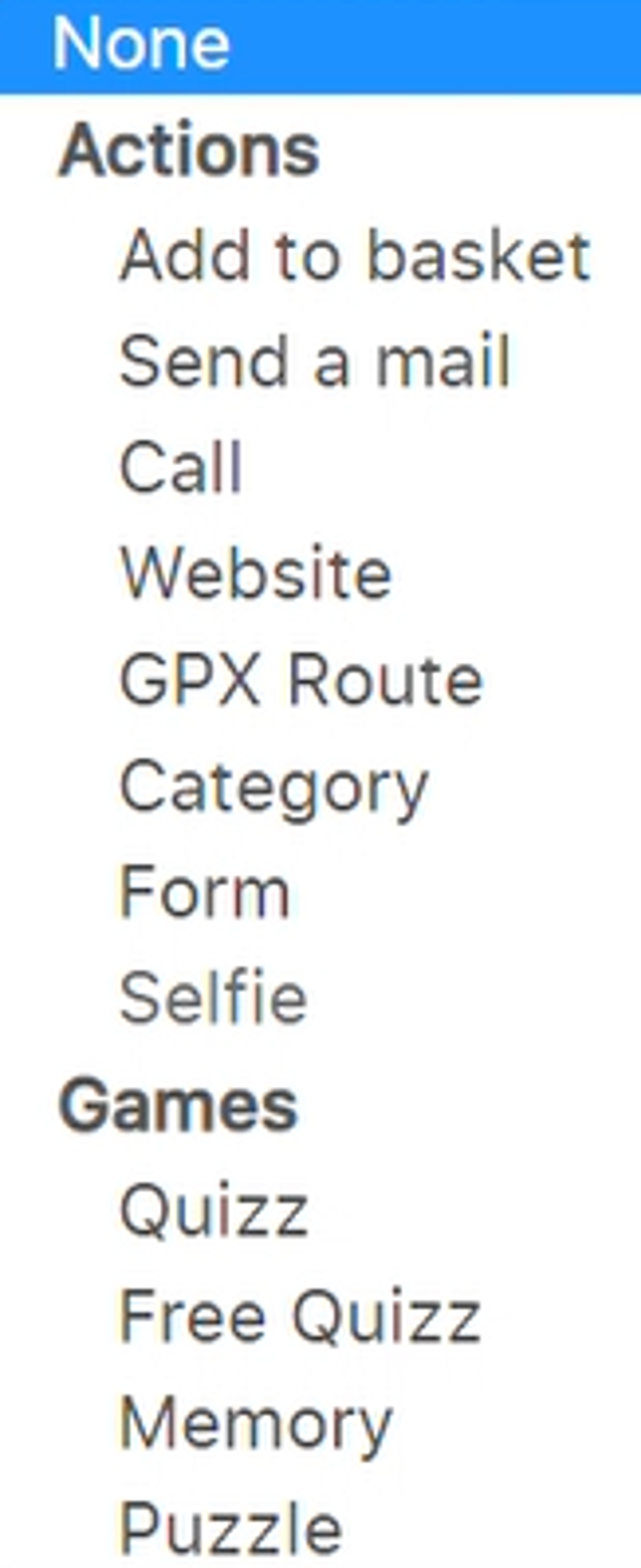
You can select one of these actions
You can add a price and a reference
Address
You can add one or several addresses
Mails
You can add one or several mails
Phones
You can add one or several phone numbers
Websites
You can add one or several websites
Relates
Files
You can attach PDFs
You can attach mp3 files for audio guide
Options
Misc
You can allow social sharing and adding to the calendar
If Show in focus is checked, a direct link to this sheet will be added to the first screen of the application.
If Show sheets in the same category is checked, a link to the sheets in the same category will be added at the bottom of this sheet
Visibility
You can add an access code to the sheet
or hide the sheet
Groups
You can choose which group will have access to the sheet